¶ User Administration
A user account is required to access an ICScada system. The ICScada installation program creates initial users for the system. The initial user can log into the system and create other users.
The module is available to
AdministratorandEngineerusers only. Users other thanAdministratorandEngineerwill not be able to see this module in the Master Navigation Menu.
User admin with password admin is the only user allowed to login a newly installed ICScada system.
ICScada forces the admin to change the password on the first login.
¶ ICScada Group and User
In an ICScada system, users are categorized into different groups. Different authorizations are given to each group. Users in the group inherit the authorizations of the group they belong to automatically. This is so that individual users can log in to the ICScada system, and perform only the operations they have authorization to perform.
¶ User Groups
- Administrator: The users in this group are able to configure the system, manage user accounts, configure communication devices, and other system level operations.
- Engineer: Users in this group can perform user management, communication device configuration, and project module development.
- Advanced Operator: The advanced operator can perform system control, and are able to write to tags.
- Operator: The operator can perform system control, and are able to write to tags with
Operatorauthorization. - View Only: Users in this group can view the processing value of accessible sites and data logs. But are not allowed to control any devices.
¶ User Attributes
- ID: A unique ID generated by the ICScada system
- User: User name used to login
- Name: Name of the user
- Password: Password to log in to the ICScada system
- Group: User group
- Phone: User's phone number
- Email: User's email address
- Enable: Enable or disable the user from logging in to the system
- Unit System: The default unit system of the user, Metric or Imperial
- Password Expire Date: Set the expiry time of the user. ICScada will force the user to change his/her password when the password expired.
- Session Timeout: The session timeout in minutes. This value overrides the system session timeout
- Session Mode: ICScada session timeout checking method:
- Activity: User UI activity
- Request: Client browser requests
- Language: The preferred UI language
- Last Login: The most recent login time
¶ User Access Control
User access control defines the area access of a user. The area Access Control for a specific user can be Engineer, Advanced Operator, Operator, View Only, or not accessible.
Please be careful, the area
Access Controlis different from the user's group. Useraccess groupcontrols which ICScada modules the user has access to. Useraccess controldefines the access to project areas. An area may not be accessible to a user in theAdministratorgroup.
¶ User Interface
The User Administration page includes three parts, Toolbar, User Tree, and Content View. The Toolbar provides an interface to create a new user, configure the access authority, and other operations. The User Tree lists all available users. Click to select an item in the User Tree to load the information to the Content View.
¶ Toolbar Items
Icon |
Description |
Group |
|---|---|---|
 |
Create a new user | |
 |
Configure the user's access authority | Authority |
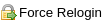 |
Force a user to re login | Authority |
 |
Clear a user's access log | Authority |
 |
Delete a user | |
 |
Reload user list | |
 |
Email a user |
¶ User Tree & Content view
The User Tree shows all users in groups. The Content View shows user lists or user operation logs of the selected node in the User Tree.
Select the root node Operator to list all users in the Content View. If select the user group Administrator, Engineer, Advanced Operator, Operator, or View Only, the users in the group will be listed in the Content View. User attributes can be edited in the user list.
Click to select a specific user, the access logs will be listed in the Content View. The top of the view is a toolbar. It allows the user to set filters for the access log. The middle part of the view is the access log list. The ICScada system only logs HTTP POST requests. The HTTP request POST shows data from the selected log in the bottom view.
¶ Add a New User
Click the New button to create a new user. A new empty row will be appended to the user list grid. The new user's attributes can be edited in the grid. User Name and Password are used to login to the ICScada system, these fields cannot be empty.
User password is used to confirm the user's identity. In general, a password is an arbitrary string of characters including letters, digits, or other symbols. In an ICScada system, the minimum password length is 6.
¶ User Access Control
Click the Access button to open the Area Access Control module. The Area Access Control module contains tools to configure the area Access Control of the project.
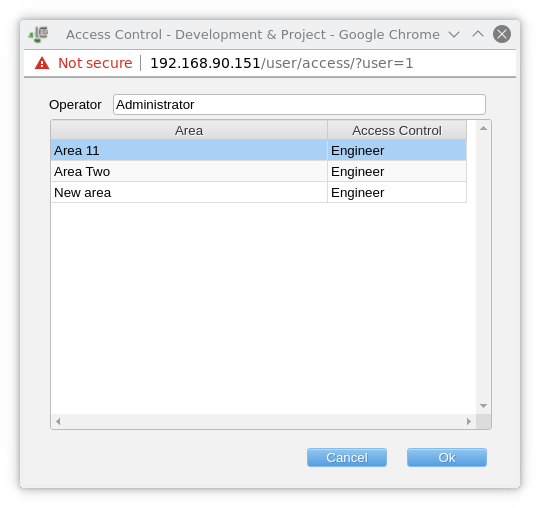
The Access Control form shows a list of areas in the project that the selected user has access to. Select Access Control for each area to allow the user to have access to these areas. If an area does not appear in this table, the selected user does not have access to that area.
Click the Ok button to save the Access Control.
¶ Force an Operator to Relogin
Click the Force Re Login to close all the open sessions of the selected user. The user's browser will redirect them to the ICScada Login page.
This function is for user management only. For example, system administrators can force a user to logout after a password update. Also, Force Login can be used to force a user who has been disabled to logout immediately.
¶ Clear a User's Access Log
The ICScada system logs user's access log, the log volume can be huge over long periods. The Clear Log function calls the function to delete selected users logs that are older than 7 days.
Click the Clear Log button, then click the Ok button in the confirmation window to delete the selected user's access logs. This operation may take up to a few seconds on a busy system.
¶ Delete a User
ICScada system administrators can delete a user. Deleting a user disables them. A disabled user cannot login to ICScada, but the user is still visible in the user tree, and can be enabled later. A deleted user is not listed in the user list.
Please be very cautious when fully deleting a user, the user's access logs will be removed.